Diff of
/docs/AMI.md
[000000]
..
[077a87]
Switch to unified view
| a | b/docs/AMI.md | ||
|---|---|---|---|
| 1 | # Using Amazon AMI |
||
| 2 | |||
| 3 | You can easily set up OpenSim Reinforcement learning environmen on AWS Cloud using our AMI. |
||
| 4 | Just create a machine with `ami-971be8ee` and log in using `ssh ubuntu@[IP_OF_THE_MACHINE]`. |
||
| 5 | Remember to turn off your machine if you are not using it. Amazon will charge you for every hour of usage. |
||
| 6 | |||
| 7 | ## Screencast |
||
| 8 | |||
| 9 | ### Log in and choose EC2 |
||
| 10 |  |
||
| 11 | |||
| 12 | ### Click "Launch instance" |
||
| 13 |  |
||
| 14 | |||
| 15 | ### Choose "Community AMI" and seacrh "ami-971be8ee" |
||
| 16 | 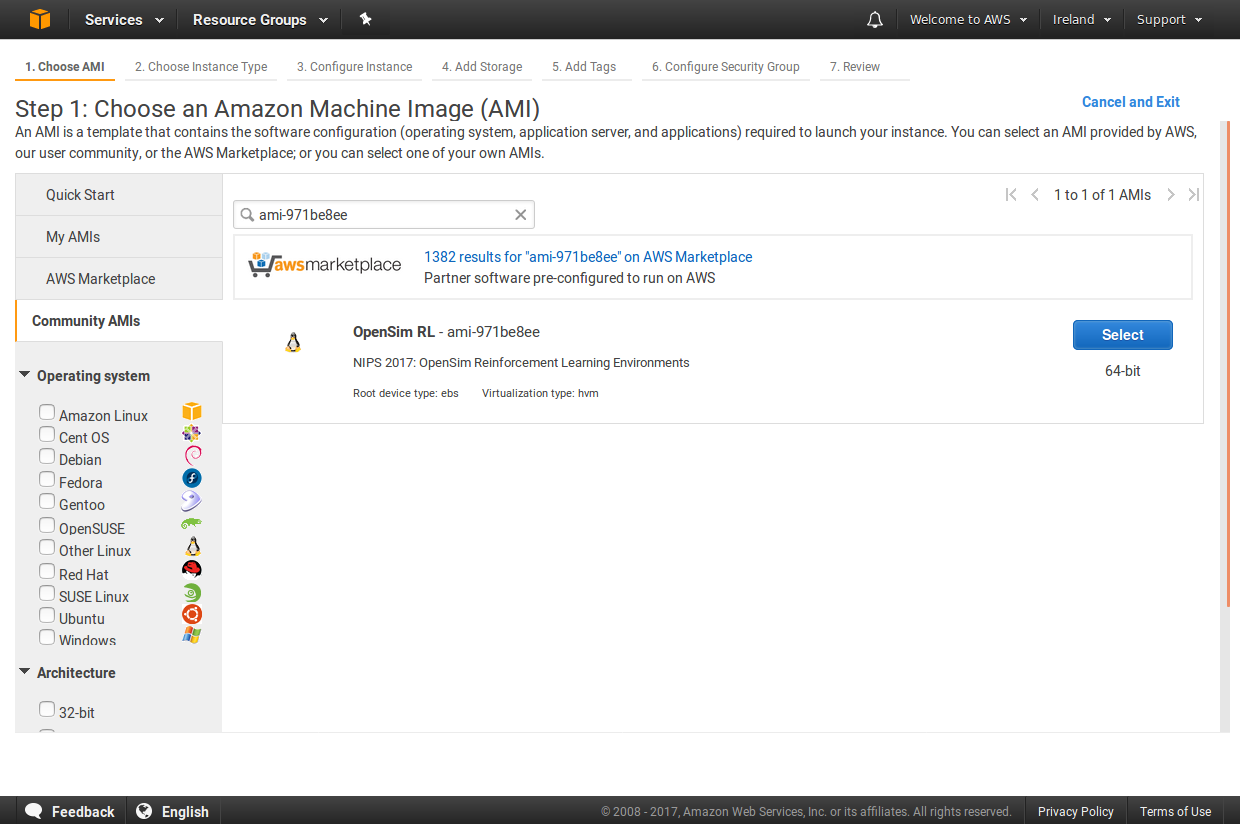 |
||
| 17 | |||
| 18 | ### Choose instance type according to your needs |
||
| 19 | **Attention**: They greatly vary in price, check Amazon Pricelist and Terms! |
||
| 20 |  |
||
| 21 | |||
| 22 | ### Confirm and launch your instance |
||
| 23 |  |
||
| 24 | |||
| 25 | ### Create a keypair and download it |
||
| 26 |  |
||
| 27 | |||
| 28 | **You need to add this key to your keychain or add it to your SSH client.** On Linux/MacOS type `ssh-add [path-to-key.pem]` on windows add it to your ssh client (e.g. putty) |
||
| 29 | |||
| 30 | ### See the confirmation, go to your instances |
||
| 31 |  |
||
| 32 | |||
| 33 | ### Click on your instance and check IPv4 Public IP |
||
| 34 |  |
||
| 35 | |||
| 36 | ### Login with ssh client to ubuntu@[IP] |
||
| 37 |  |
||
| 38 | |||
| 39 | Activate conda opensim environment with |
||
| 40 | |||
| 41 | source activate opensim-rl |
||
| 42 | |||
| 43 | and you are ready to use our `osim-rl` package. For the example script, navigate to |
||
| 44 | |||
| 45 | cd ~/osim-rl/scripts |
||
| 46 | |||
| 47 | and run |
||
| 48 | |||
| 49 | python example.py --train --model sample |
||
| 50 | |||
| 51 | once your model is trained you can run |
||
| 52 | |||
| 53 | python example.py --test --model sample --token [YOUR_CROWD_AI_TOKEN] |
||
| 54 | |||
| 55 | to submit the solution. |

 Datasets
Datasets
 Models
Models